How to: Add domain users to the local administrators group
Background: Microsoft Windows provides two basic types of user accounts; 'standard user' and 'administrator'. These govern the permissions given to software running on the machine, and may restrict access to the operating system and other applications. As such, ContactsLaw may not function correctly if run as a 'standard user'. Overtech recommends that users logging in to ContactsLaw are assigned to the local administrators group. Granting these permissions has no effect on other machines on the network, nor does it grant additional permissions to network services.
The easiest way to configure these permissions is to create a local administrator account for the built-in 'Domain Users' group:
Log on to the local computer using an existing local/domain administrator account.
Type the following into the Run Command (Windows Key + R) or Search Box and press enter:
control userpasswords2
The following screen will appear:
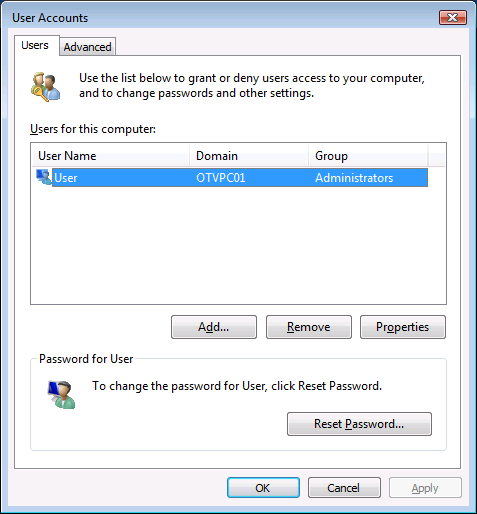
Click 'Add...' to begin.
A wizard will open:
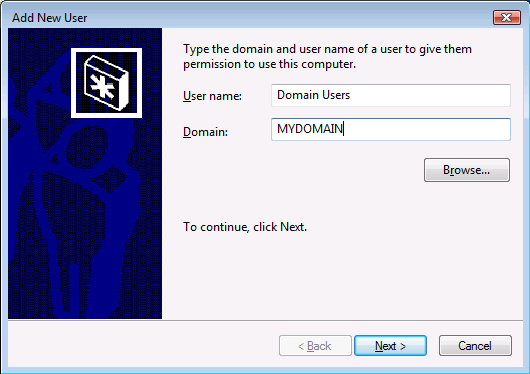
Enter 'Domain Users' and the name of your domain, then click 'Next'.
On the next screen:
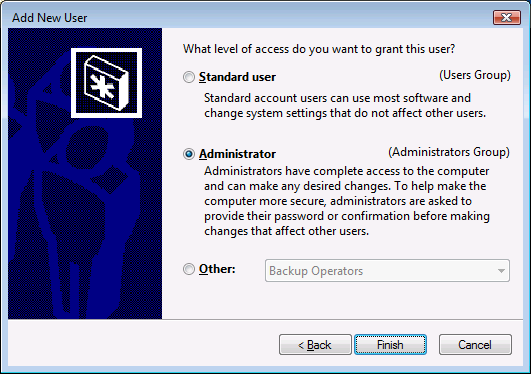
Select the 'Administrator' option and click Finish.
If other users are currently logged on, restart the computer before logging in again.